Using Camtasia Studio:
Creating Simple Screencasts
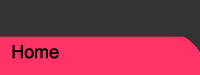
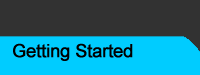
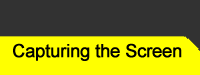
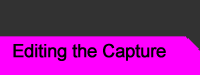
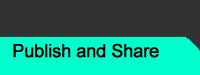
Self-Assessment
Part 1: Capture
Using TechSmith Camtasia, create and upload a simple screencast of the following procedure:
- Open a web browser
- Navigate to Google by typing “http://www.google.com” into the web address.
- Enter a search term into the box. Click Google Search.
- View the web search results.
Part 2: EditEdit the screen cast
- Trim excess video from the beginning and end.
- Use SmartFocus to zoom from full screen to the navigation bar on step 2 above.
- Place an arrow pointing to the search term box.
- Use SmartFocus to zoom to the search term box (and arrow) on step 3 above.
- Fade out the video at the end.
Part 3: UploadUpload the finished video to YouTube or screencast.com
- Create a free account, if necessary.
- Upload the video, copying the URL provided.
- Submit the URL on the Evaluation Survey on the "Provide Feedback" page of this site.

 |
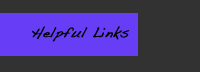 |
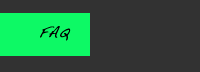 |
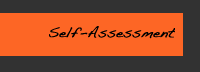 |
 |
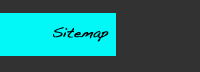 |